So many different types of telecommunication gadgets are now present in the market, this is certainly very encouraging for us, isn’t it? But if we want to replace the old gadget with the new, then there will be one thing that we usually be little difficulty, what is it? Yeach ... we have to move some files that we store on our old gadget into our new gadget, if only the files that we have not too much of, it is not a matter of course. But what would happen if we keep too many files in our old gadget? Need extra time to move the files manually, of course! For those of you who changed the new gadget was the same platform with your old gadget ... this is not a problem, you can save and restore again on your new gadget with software that has been available.
These are tips you can use if you change the gadget with different platforms, namely by backing up your data online! Now it has been very easy to find online applications that we can use to backup our data online, you just look for the Free and provides multi-platform applications for your various gadget.
One of them is:
mIQ
Developer: Dashwire
Platform: Blackberry, Android, Symbian, Windows Mobile/Windows Phone
Download: Register http://www.miqlive.com/
Ok, then how to use it:
1. Run the application by selecting the run button
2. To be able to use this application you are required to register the registration was fairly easy, you can do so via the internet or your blackberry (mIQ applications on the BlackBerry), to do so select create Account.
3. Put some data for your username as: Username, Email, Phone Number, and Password. Then select submit.
4. After you finish regestrasi process, usually you will immediately be brought to the login page. And users will automatically synchronize the data on the phone to the server mIQ
5. Synchronization process can also be done manually by selecting the Sync Now button
6. Then the backup process will run, wait until the process is completed
7. After the backup process is complete check that you have backups of data on the site www.miqlive.com
8. Perform the login process by selecting Login, and enter your username and password
9. Once entered into the user then you can see all existing data on your phone will be backup completly
10. Just like a social networking server, at mIQ users can update its status by selecting the Update Status button and enter your status
11. You can choose what data you want to backup via mIQ, menu option has been provided there, such as: Contact, Calendar, Messages, Calls, Photos and Videos
12. Other settings menu is served there is that you can manage data synchronization process automatically or manually.
13. Users can select a network that is used as backup media. The choice is to use WiFi or internet network.
that's all guys...I think, hopefully useful!!
source : tabloidpulsa




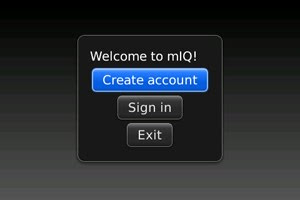








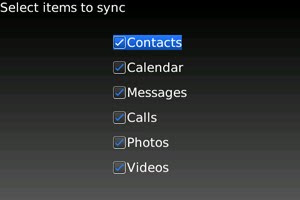


 Posted in:
Posted in: 







